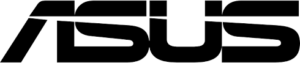
Here's how I update ASUS Motherboard BIOS of my Desktop PC and VivoStick PC.
Please note that updating BIOS can be risky, so make sure to backup important files.
Updating BIOS of Desktop PC
Check manufacturer and model of the motherboard.
Open Command Prompt(cmd.exe) and enter
wmic baseboard get manufacturer,product
then manufacturer name and name/model of the motherboard will be displayed.
Download latest BIOS and Utility.
Search the motherboard at ASUS Download Center.
Select "Product Type" as "Motherboard".
Select "Product Series" and "Product Model" using information from cmd.exe.
Click "Driver & Utility" link.
Select OS and search latest "AI Suite 3" in "Software and Utility" category.(Click "Show all" if needed)
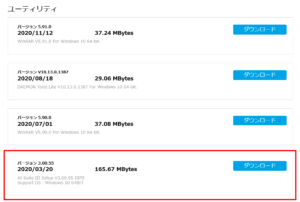
This is the tool for updating BIOS. What we need is "EZ update" in this "AI Suite 3".
You also need latest BIOS file.
Click "BIOS & FIRMWARE" in "Driver & Utility" page and download latest BIOS.
Update BIOS by AI Suite 3. It's important to run EZ update MANUALLY!
Unzip downloaded "AI Suite 3". Install it clicking "AsusSetup.exe".
Unzip BIOS file.
Open "AI Suite 3" and Select "EZ update" from menu.
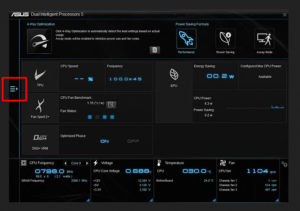
This program changes UI all the time....this time "EZ update" is located at Folding menu on the left.
Now, here comes triky part.
"EZ update" has "Check update from internet" button, but this is totally useless.
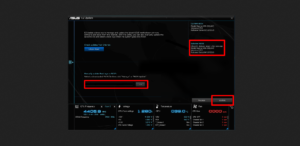
You have to choose "Manually update Boot logo or BIOS".
Select downloaded BIOS file and wait a little while. (The process may take some time so wait patiently!)
"Update" button and NOW/NEW BIOS info will be displayed on the right when finished loading.
Click update, then the program will do all the update process.
Updating BIOS of VivoStick PC (TS10)
Updating BIOS of VivoStick PC is little bit different from Desktop PC.
Download latest BIOS and Utility.
Search the motherboard at ASUS Download Center.
Select "Product Type" as "Stick PCs".
Select "Product Series" as "VivoStick PC" and "Product Model" as "VivoStick PC (TS10)".
Click "Driver & Utility" link and select OS as "Windows 10 64-bit".
search latest "Asus_Business_Manager-2.13.00_Update-2.05.06" in "Software and Utility" category.(Click "Show all")
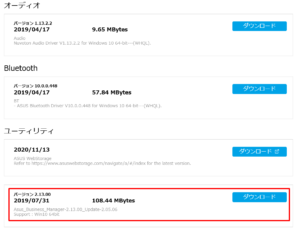
This is the tool for updating BIOS of TS10.
Don't forget click "BIOS & FIRMWARE" in "Driver & Utility" page and download latest BIOS.
Update BIOS by Asus Business Manager. It's important to run update MANUALLY!
Unzip downloaded "Asus_Business_Manager-2.13.00_Update-2.05.06.zip". Install it clicking "AsusSetup.exe".
Unzip BIOS file.
Open "Asus Business Manager" and Select "Update" from menu.
Select "BIOS" and "From File" tab. (Don't use "From Server", it's useless)
Select downloaded BIOS file and run update.
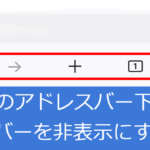 How to hide Navigation Toolbar in Firefox Nightly for Android.(disable new double address bar)
How to hide Navigation Toolbar in Firefox Nightly for Android.(disable new double address bar)
 How to change Thunderbird like Gmail Basic HTML view.(userChrome.css)
How to change Thunderbird like Gmail Basic HTML view.(userChrome.css)
 OpenSea scams surge! Beware of Phishing mail.
OpenSea scams surge! Beware of Phishing mail.
 How to emulate mobile device in Firefox browser when user-agent spoofing is not enough.
How to emulate mobile device in Firefox browser when user-agent spoofing is not enough.
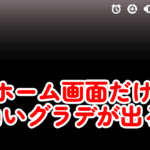 [Android]How to solve White Fade issue at the top of Home Screen
[Android]How to solve White Fade issue at the top of Home Screen
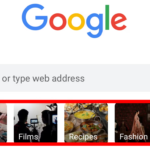 [Android Chrome]How to hide News/Recipes icons in New Tab Page[Disable query tiles]
[Android Chrome]How to hide News/Recipes icons in New Tab Page[Disable query tiles]
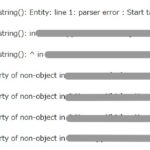 [PHP]Fix simplexml_load_string() parser error. (file_get_contents returning garbled data)
[PHP]Fix simplexml_load_string() parser error. (file_get_contents returning garbled data)
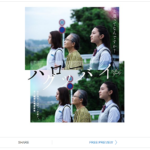 [Wordpress]Fix automatically inserting read.amazon.com.au iframe card.
[Wordpress]Fix automatically inserting read.amazon.com.au iframe card.
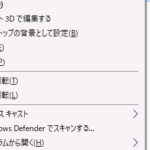 [Windows10]Fix Missing Arrows in explorer context menu(missing system font)
[Windows10]Fix Missing Arrows in explorer context menu(missing system font)
 How to block Pinterest crawler and prevent saves to Pinterest from your site.
How to block Pinterest crawler and prevent saves to Pinterest from your site.
 Fix Windows 10 Update errors(1909 to 20H2/21H1)
Fix Windows 10 Update errors(1909 to 20H2/21H1)
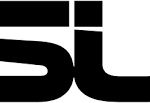 How to update ASUS Motherboard BIOS(AI suite 3/EZ update/Asus Business Manager)
How to update ASUS Motherboard BIOS(AI suite 3/EZ update/Asus Business Manager)
 [XAMPP]How to stop all services (Apache, Mysql) and exit from control panel by just clicking a shortcut.
[XAMPP]How to stop all services (Apache, Mysql) and exit from control panel by just clicking a shortcut.